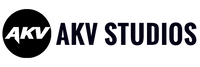How to Make Your Footage Look More Cinematic in Premiere Pro

How to Make Your Footage Look More Cinematic in Premiere Pro
Creating a cinematic look for your footage is an important part of the post-production process. Whether you’re making a short film, music video, or commercial, having a polished and professional look can make all the difference. Fortunately, Adobe Premiere Pro has all the tools you need to make your footage look cinematic. Here are some tips on how to make your footage look more cinematic in Premiere Pro.

Adjust Color Settings
The first step to creating a cinematic look is adjusting the color settings of your footage. The most important color settings are saturation, contrast, and white balance. You can adjust these settings in the Lumetri Color panel in Premiere Pro. Increasing saturation will make colors more vibrant and intense while decreasing saturation will give them a more muted and subtle look. Increasing contrast will make dark areas darker and light areas lighter while decreasing contrast will flatten out the image. Finally, adjusting white balance will help you achieve a natural-looking image that accurately reflects the lighting conditions of your shoot.
Add LUTs
Look-up tables (LUTs) are preset color grading filters that can be applied to footage to instantly give it a certain look or feel. There are many different types of LUTs available for purchase online or included with certain software packages like Adobe Creative Cloud. Applying LUTs is an easy way to quickly give your footage a cinematic feel without having to manually adjust each color setting individually.
 Use Film Grain
Use Film Grain
Film grain is an essential part of creating a cinematic look for your footage as it adds texture and depth to an otherwise flat image. Film grain can be added using plugins like Vintage Film Pack or Red Giant Magic Bullet Suite which offer realistic film grain textures that emulate classic film stocks like Kodak Vision 3 and Fuji Superia Xtra 400. Adding film grain is an easy way to add texture and depth to your images while also giving them an organic filmic feel that’s hard to replicate with digital cameras alone.
Add Motion Blur
Motion blur is another important tool for creating a cinematic look as it helps add realism and depth by simulating how our eyes naturally perceive motion when we watch films or television shows on screen. Motion blur can be added using stock effects premiere pro which offers realistic motion blur effects that emulate real-world camera movements such as panning, zooming, and tracking shots. Adding motion blur helps create the illusion of movement which helps bring life into otherwise static shots and makes them appear more dynamic and cinematic on screen.

Conclusion
Cinematic video is comprised of many different aspects: adjusting color settings, adding LUTs, using film grain and adding motion blur are all common ways to make your footage look more cinematic. No matter which way you look at it, there are still many ways to add a cinematic feel to your video!